Fortnite players may encounter the ESP-BUIMET-003 error across platforms, including Xbox One, Xbox Series X|S, PlayStation 4, PlayStation 5, and PC. This guide offers several methods to resolve the issue, enhancing your gaming experience.
This error typically indicates server issues from Epic Games’ end. If you’re facing this error, it’s advised to first check the status of Fortnite servers. This can be done through the Epic Games Public Status page, Fortnite’s Twitter account, or checking platform-specific server statuses like PlayStation Network and Xbox Live.
How to Fix Esp-Buimet-003 Error in Fortnite?
1. Check Server Status
Begin by checking the Epic Games Server Status. If servers are down or under maintenance, you’ll need to wait until they’re operational again.
2. Restart Your Console or PC
A simple restart of your gaming device (Xbox, PlayStation, or PC) can refresh the system and potentially fix the error.
3. Power Cycle Your Console
For a more thorough reset, power cycle your Xbox or PlayStation. This involves turning off the console, unplugging it for a few minutes, and then restarting.
4. Sign Out and Back Into Your Account
Logging out and then back into your Xbox or PlayStation account has helped some players resolve the error.
5. Change DNS Settings
Altering your DNS to Google Public DNS is another effective method. The steps differ slightly depending on whether you’re on a PC, PlayStation, or Xbox:
For PC
- Open Control Panel and navigate to Network and Internet > Network and Sharing Center > Connections.
- Select Properties and double-click Internet Protocol Version 4 (TCP/IPv4).
- Enable “Use the following DNS server addresses” and enter 8.8.8.8 (Preferred DNS server) and 8.8.4.4 (Alternate DNS server).
For PlayStation
- Go to Network settings, set up your internet connection, and choose manual DNS settings.
- Use 8.8.8.8 as the primary DNS and 8.8.4.4 as the secondary DNS.
For Xbox
- Access Network settings and choose manual under DNS settings.
- Set 8.8.8.8 as the primary DNS and 8.8.4.4 as the secondary DNS.
6. Clear Local Save Game Files & Persistent Storage
Clearing local save game files and persistent storage on your console can also help. Ensure your console is connected to the internet to back up your files in the cloud before proceeding with this step.
7. Run a Soft Factory Reset
As a last resort, perform a soft factory reset on your console. This method should be used cautiously as it might delete profiles, saves, and other data from your system.
Resolving the ESP-BUIMET-003 error in Fortnite can involve a mix of checking server statuses, restarting devices, adjusting settings, or even a soft reset of your console. By following these steps, you can troubleshoot and potentially fix the error, allowing you to return to your gaming experience.
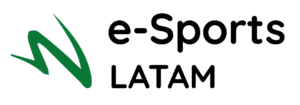
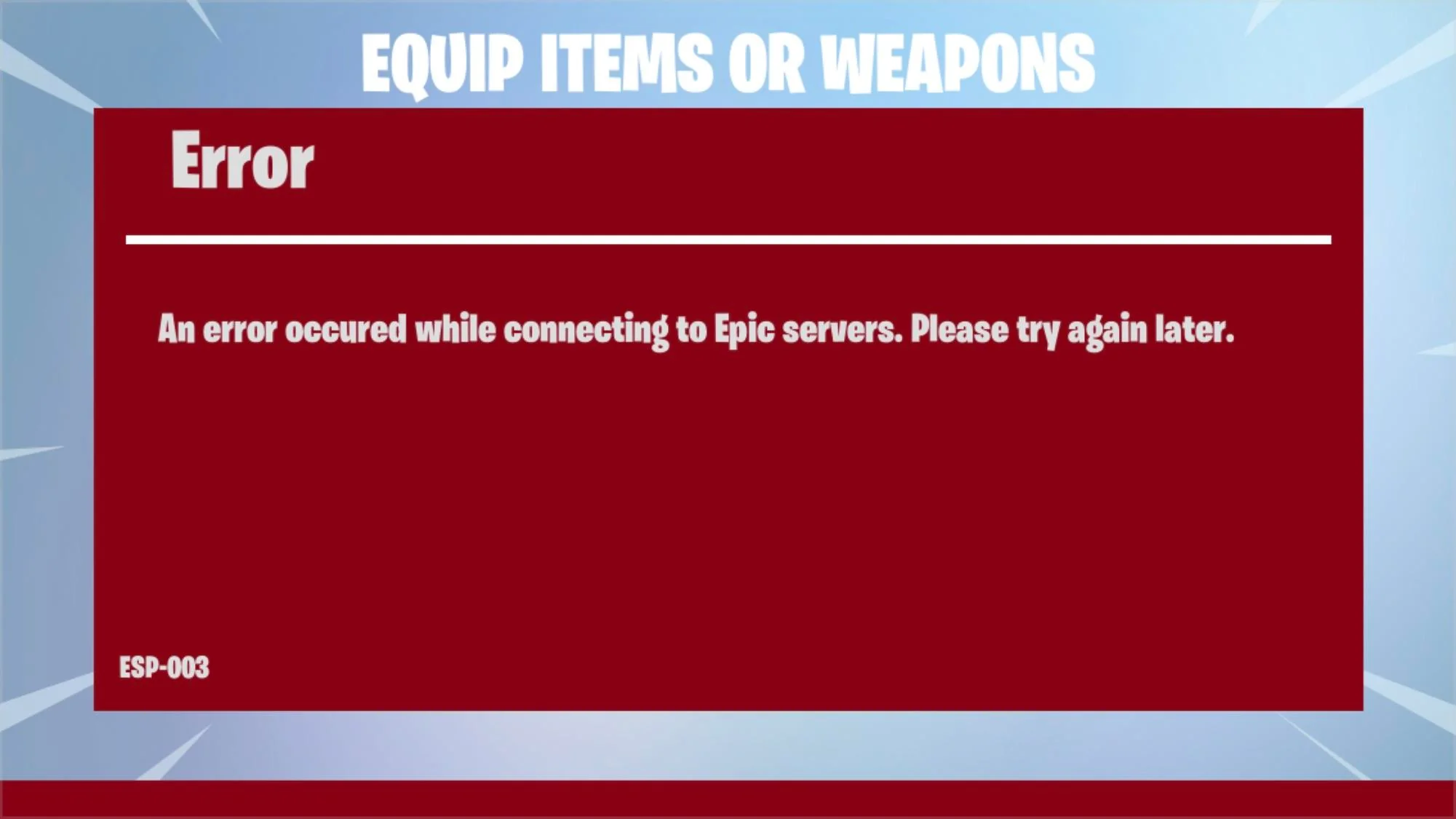
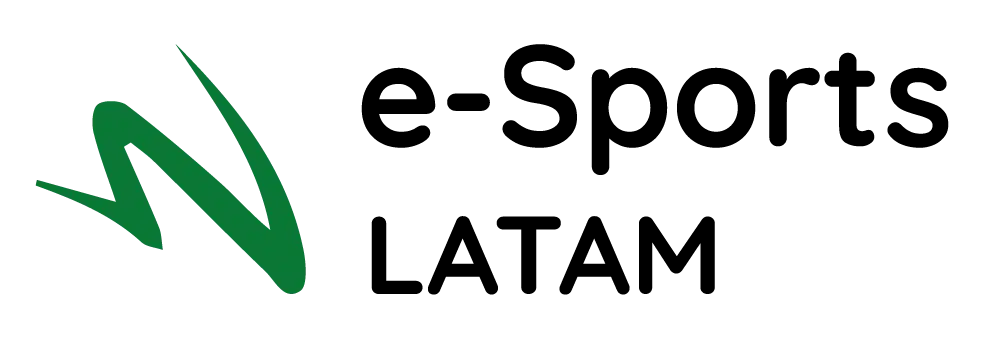
Deixar um comentário