The ‘unable to establish a connection with the gameserver’ error in CS2 is one of the most annoying things that you can face while trying to play the game. Not only does it prevent you from joining official servers but it also renders you unable to join community servers and play Counter Strike 2 with your friends.
Over the past few weeks, the number of users experiencing the ‘unable to establish a connection with the game server’ issue is constantly rising, which is why many players from throughout the globe can’t tune into the game at all.
Fortunately, this problem can be easily solved by following a few simple steps. If you’re having the same problem in Counter Strike 2, we have you covered. In this article, we’ll explain everything you need to know about the ‘unable to establish a connection with the gameserver’ error code in CS2 and how to fix it.
Unable To Establish a Connection With the Gameserver CS2 Error: What is it?
While the ‘unable to establish connection with the gameserver’ error in CS2 is certainly annoying, it’s still important to know the reasons that may cause this problem. When you encounter this error, it’s likely that your internet is having issues connecting to the game server. This might be the result of servers being down in your region, problems with your internet connection, or corrupt game files. Let’s take a look at how you can fix this problem in CS2.
How To Fix Unable To Establish a Connection With the Gameserver Error in CS2
To fix the ‘unable to establish a connection with the game server’ error in CS2, simply follow these steps:
- Check Your Internet: Make sure that your internet connection is stable. You can do so by performing a speed test from any reputable website or by trying to play a different game online. If your internet connection is faulty, your best bet is to restart your router and hope that fixes the issue.
- Check Server Status: If your internet isn’t causing the problem, then there’s a good chance that the CS2 servers are down for maintenance. You can easily check the CS2 server status by checking websites like Downdetector and Steamstat.us.
- Verify Game Files: As mentioned earlier, this problem might also be the result of faulty game files. If that’s the case, then you need to verify your CS2 game files to fix this issue. To do so, launch Steam and go to your library. From there, right-click on “Counter-Strike 2” and go to Properties > Local Files > Verify Integrity of Game Files. Wait for the process to finish and Steam should automatically repair any missing game files.
- Restart Steam: You’d be surprised to know how often a simple restart can fix the ‘unable to establish connection with the gameserver’ issue in CS2. Be sure to restart both CS2 and Steam, and your problem might just get fixed that easily.
- Reset Your Internet Connection & Clear Cache: Some players have claimed that resetting their internet connection and clearing their game cache has helped them fix this issue in CS2. To reset your internet connection, run command prompt on your PC as an administrator and then paste and enter the following commands one by one:
- ipconfig /flushdns
- netsh winsock reset
- netsh int ip reset
Once done, go to your Steam settings, and from the ‘Downloads’ section hit ‘Clear Download Cache’. Your Steam client should automatically restart, after which you should be able to enjoy CS2 once again without encountering this issue.
That’s everything you need to know about how to fix the ‘unable to establish a connection with the gameserver’ issue in CS2. If you follow these steps correctly, you should be able to hop back into CS2 without any issues. Now what are you waiting for? Go and rejoin all the intense competitive action that CS2 has to offer and resume fragging without further hindrance.

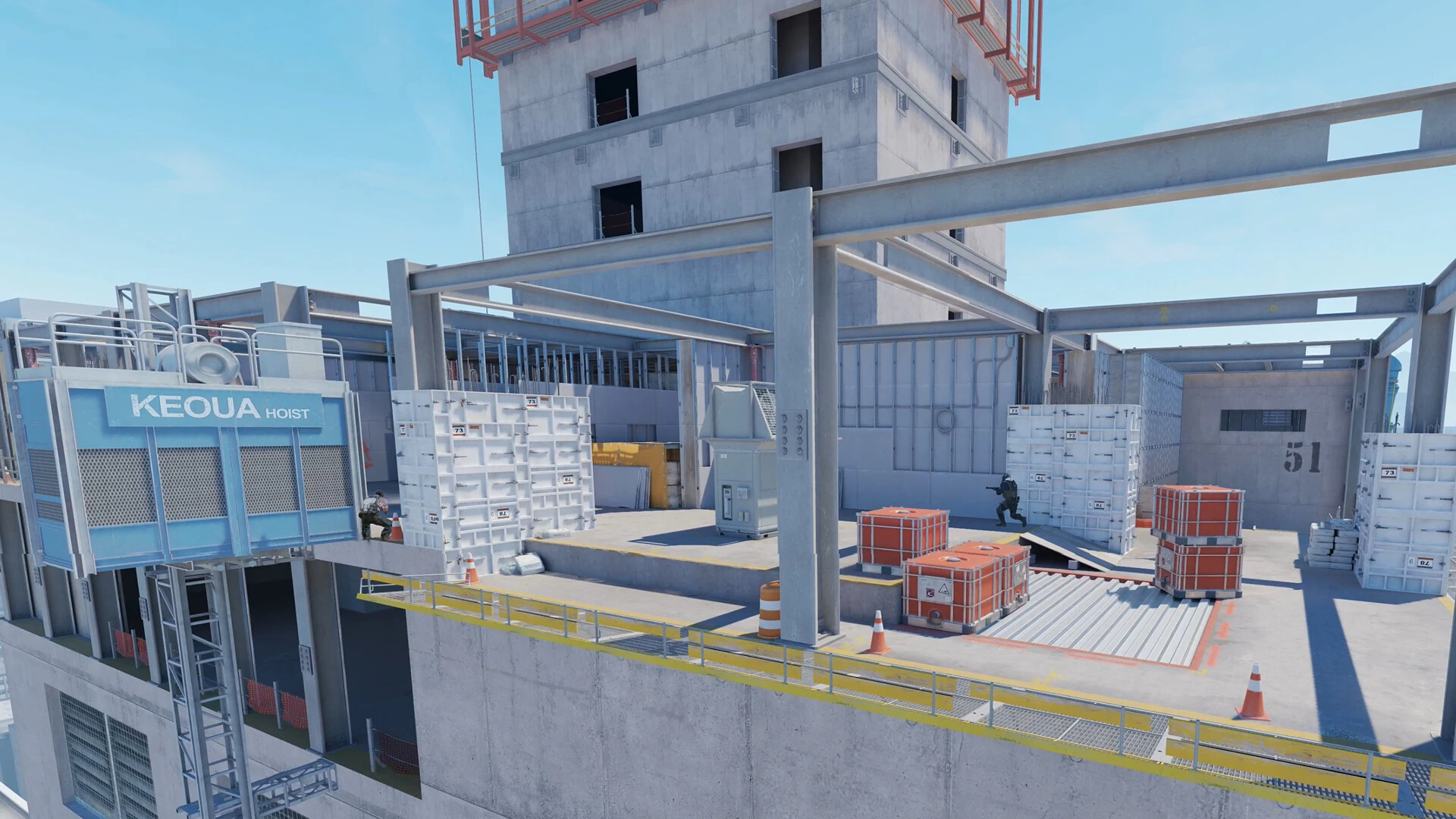
Deixar um comentário