Have you bumped into the “Dota 2 Failed to Create DX11 Render Device” error message when you attempt to launch Dota 2? The issue prevents the client from starting, so it’s an irritating experience if you were hoping for some fun Dota 2 action on the weekend.
However, fret not, because we know what’s causing this pesky Dota 2 error and can solve it. It typically indicates a problem with DirectX 11 or your graphics rendering settings on your desktop. In this article, we’ll delve into the causes of this Dota 2 error and step-by-step guide to help you resolve it.
“Failed to Create DX11 Render Device” error message. Image credit: Valve
What is the Dota 2 Failed to Create DX11 Render Device error?
Before we get into the steps, it’s crucial to understand what the error means and why it’s happening. To keep things simple, DirectX is a package developed by Microsoft for handling tasks related to multimedia, especially game programming and video rendering. The “DX11” in the error message refers to DirectX 11, a version of this package. If you have noticed the first time you installed Dota 2 on your device, you would have seen it automatically download this.
Hence, when the error message “Dota 2 fails to create a DX11 render device” appears, it means that the game cannot initialize the DirectX 11 graphics interface required to render the game’s graphics. This failure can be due to several factors, either:
Outdated or corrupted graphics drivers
Missing or corrupted DirectX files
Incompatible graphics settings
Hardware limitations
How To Fix DX11 Error Dota 2
Let’s look into some general steps to resolve the DX11 error in Dota 2:
Toggle hardware-accelerated GPU scheduling on your Windows PC
A quick fix that is less tedious to try out is to simply toggle the hardware-accelerated GPU scheduling option. To do so:
On your Windows PC, navigate to the Start icon > Search ‘Graphic Settings’.
Select the ‘Change default graphics settings’ if you don’t see the ‘hardware-accelerated GPU scheduling’ option yet.
Toggle the ‘hardware-accelerated GPU scheduling’ option to ‘On’.
Search for ‘Windows Update’ settings from your Start icon, then install all updates that is available.
Lastly, restart your PC to make sure the updates apply.
Update your GPU Drivers
If that doesn’t work, here’s more alternatives to try to fix “Dota 2 Failed to Create DX11 Render Device” error. Outdated or corrupted graphics processing unit (GPU) drivers are one of the most common causes of DirectX errors. Updating your drivers often snuffs out any potential issue and should ensure compatibility with the latest software, like your Dota 2 client.
Most players will have computers that run on NVIDIA or AMD Graphics cards, so these steps work for most of you:
Visit the NVIDIA Driver Download Page or AMD Drivers and Support Page.
Select your GPU by using the dropdown menus to select your option.
Download and install the latest driver.
Restart your computer. A reboot ensures that the new drivers are correctly loaded the next time you run Dota 2.
Install the Latest DirectX Version
Having the most recent version of DirectX, specifically DX11 should resolve most computers’ problems with failing to create DX11 render device. To do so:
1. Download the DirectX End-User Runtime Web Installer by visiting the Microsoft DirectX download page
2. Run the executable file.
3. Complete the Installation as it will update any missing DirectX files.
4. Although not always necessary, restarting can help apply the updates.
Verify Integrity of Game Files via Steam
Corrupted or missing game files can lead to errors when launching Dota 2, so here’s how to verify integrity of game files.
These methods should help resolve the “Dota 2 Failed to Create DX11 Render Device” error, but if they still don’t work, chances are, it may be because your hardware isn’t sufficient to run Dota 2.
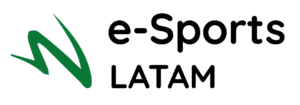
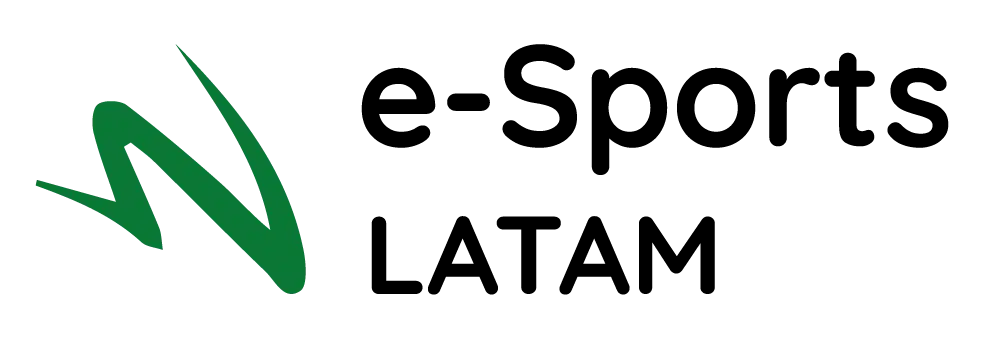
Deixar um comentário