In CS:GO, gaining more FPS can be one of the most beneficial things you can do to improve your experience. When you’re in an all-action game of Counter-Strike, having a high FPS can be the difference between getting a kill or not, and that can quickly snowball into you winning and losing rounds.
That’s why we’re going to show you the easiest ways to get a CS:GO FPS boost, ensuring you have a great time no matter what hardware you own.
Fix Those Graphics Settings
As CS:GO is based on the Source engine, it can run on pretty much any modern hardware. Despite this, boosting FPS CS:GO graphics settings is still arguably the most important step.
Credit: Valve
Not every setting is created equal, and some will have more effect on your CS:GO FPS boost than others. The setting that will most help you in CS:GO boost FPS is Resolution. While most players will play at 1920×1080 as standard, we’d recommend changing your resolution to 1280×960, in a 4:3 aspect ratio. This is an absolute staple of most CS:GO pro settings, as the smaller resolution actually makes it easier to hit enemies. On top of this, you’ll get a big CS:GO FPS boost as a result of rendering fewer pixels overall. Other settings that can make a big impact include:
Global Shadow Quality
Model / Texture Detail
Shader Detail
With the launch of Counter-Strike 2, it’s likely that there will be a lot of brand-new effects that take a hammer to your FPS. Despite this, these settings should still be of use in the new game.
Adjust Your Launch Options
If you’re looking to boost FPS CS:GO launch options could be the way to go for you. If you’re having some problems maintaining a solid framerate, then try adding the best CS:GO launch options to your game:
-freq x (add your monitor refresh rate) +fps_max 0 -noborder -threads x (add the number of cores your CPU has) +mat_queue_mode 2
It should be noted that this should only be a last resort if you’re really struggling to get a good CS:GO FPS boost. If you’re on the lower end of the hardware scale, these could be the solution for you.
If you’re unsure how to set launch options in CS:GO, here’s how:
Open your Steam Library and right-click on CS:GO.
Select “Properties.”
Under the “General” tab, you’ll see the “Launch Options” parameter.
Enter the above launch options into that box.
It’s as easy as that! Now you can enjoy a great CS:GO FPS boost just by changing a few settings.
Upgrade Your Hardware
For some, this will be the nuclear option, but you can always just upgrade your hardware to get a CS:GO FPS boost. Due to the age of the game, most modern hardware runs CS:GO perfectly fine, so pretty much any upgrade would do the job perfectly.
Because Counter-Strike 2 is just around the corner, it could be the perfect excuse to get yourself a shiny new gaming setup. You don’t want to be left in the dust by other players on the server, especially if FPS remains such a core part of the experience in the new title.

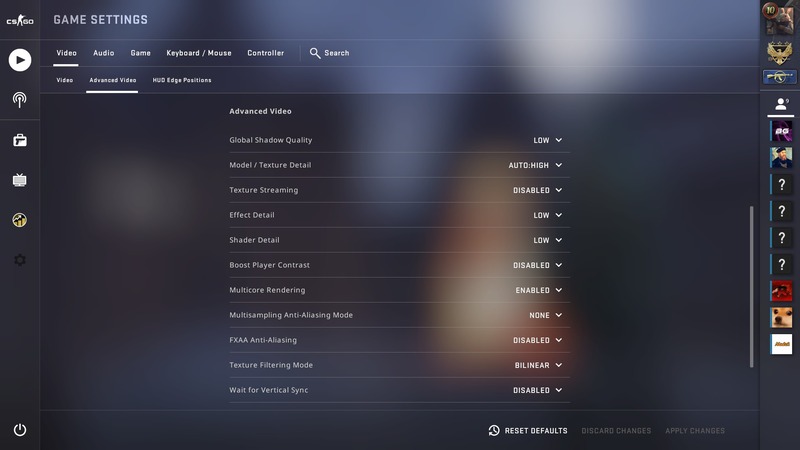
Deixar um comentário