Right out of the box, the Steam Deck is a versatile device. Its integration of the Linux OS with class-beating hardware puts it on top of the food chain of portable gaming devices available today. This flexibility also extends to users being able to customize their experience and get the most out of their games by tweaking the device’s performance. Steam Deck users have been using many plugins to get the most out of their gadgets.
Read also: How to set up EmuDeck on Steam Deck
Some of the most widely used plugins include Decky Loader and PowerTools. The former can be used to install a variety of apps onto the Deck, while the latter allows players to control parameters like power consumption, SMT, and GPU performance. In this guide, we’ll cover how you can install the Decky Loader and the Power Tools plugin.
To get PowerTools on the Deck, you will first need to install Decky Loader. Here are the steps that you’ll need to follow to install Decky Loader:
Turn on your Steam Deck and ensure that it is plugged in
Connect a keyboard and mouse to use Desktop Mode
Press the Steam button
Select the Power menu
Switch the Steam Deck into Desktop Mode
Use a browser to download and install Decky Tools
Find the download button and double-click to start installation
Choose recommended install if you would like to get through the installation quickly
Once finished, switch out of Desktop Mode back to gaming mode. The Deck will go dark for a few seconds as it makes the switch
With the groundwork out of the way, let’s find out how to install PowerTools on your Steam Deck.
How To Install PowerTools on Steam Deck
PowerTools can help you run games that are not supported on the Steam Deck, such as Sims 3 and Batman: Arkham Knight. The plugin can also help you run emulators, opening up a world of possibilities.
PowerTools also allows you to disable SMTs to improve battery life without compromising performance. While there’s a bit of learning and some amount of experimentation required by the user, having PowerTools will help you have a more engaged experience with your Steam Deck in the long run.
Here’s how you can install PowerTools:
Set your Steam Deck to Gaming Mode
Press the button with three dots, also known as the QAM button on the right side of the console
Highlight the plug icon at the bottom of the page
Select the settings cog in the Decky menu
Download an update if it is required
Select the store icon next to the settings icon
Scroll down and select Install PowerTools on the Steam Deck.
Finally, to access the PowerTools on Steam Deck go through these steps:
Launch a game you would like to play
Press the button with three dots
Scroll down to find the Plug icon
You will find a new PowerTools menu here
You can adjust advanced settings in Powertools for the game you’re playing
Once you’re done tweaking the settings, highlight the Persistent Profile to save your settings for the next time the game is launched
Read next: ASUS ROG Ally: Is it really the Steam Deck killer?

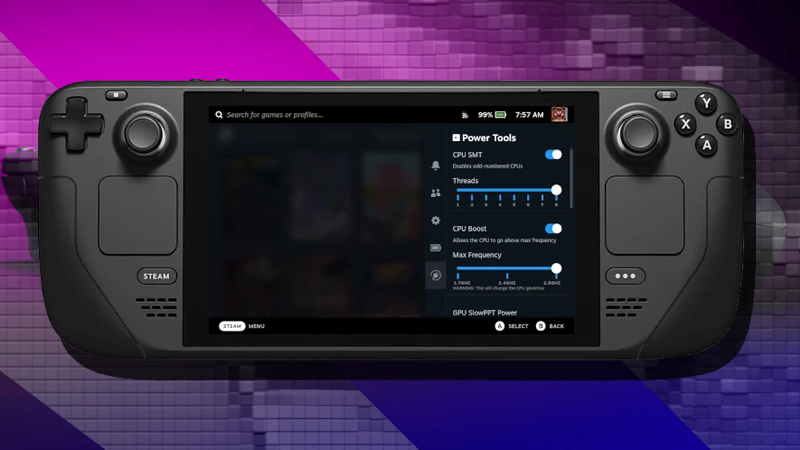
Deixar um comentário