Mobile Legends: Bang Bang (MLBB) was released back in 2016 and the legendary MOBA has now become one of the most played in the world. Available on Android and iOS, the game has crossed 1 billion downloads and has even achieved a peak monthly active user base of 100 million, according to the developer MOONTON.
As the game continues to grow in popularity, a lot of players have been looking to play the game on their larger laptop screens. Fortunately, there is a way to do just that and enjoy MLBB on your PC with a keyboard and mouse.
Source: Mobile Legends
While it still won’t feel like playing League of Legends, it gets pretty close. And for good reason too, as Riot has sued MOONTON multiple times for copyright infringement.
How to play MLBB on your PC with a keyboard and mouse?
To play MLBB on your PC, you need a keyboard and mouse. We would recommend using BlueStacks. For the current BlueStacks 5, the minimum requirements need Microsoft Windows 7 and above and at least 4GBs RAM along with 5GBs of Free Disk Space. Here’s how you can download it and get started with playing MLBB.
Head over to the official BlueStacks website. Click on Download BlueStacks at the top right.
Wait for the setup to finish downloading and then run it to install the emulator on your PC.
After this, open BlueStacks and log in to your Google Account. Then, search for MLBB on the Play Store and click on download.
Once it finishes downloading, you will be able to launch it and enjoy MLBB on your PC.
How to control the heroes in PC?
MLBB is a game designed from the ground up for handheld smartphones. Thus, it uses joysticks and on-screen buttons to control the hero and use abilities.
Fortunately, BlueStacks has a MOBA mode which allows you to highly customize the controls to make the game playable with a mouse and keyboard.
As a part of this, you can assign the joystick to the WASD keys to move the hero around while casting abilities with your mouse. This might be a bit tedious, so alternatively you can also set the joystick to your mouse and assign the abilities to the Q, W, and E keys, making it feel more like a PC MOBA.
The new combination certainly takes some getting used to so we recommend jumping on a few practice matches to find out what works for you best.
Additionally, the emulator also allows you to play MLBB at 120 FPS if your PC is able to handle it. This can be enabled in the Performance section of the setting menu.
Read next: Best Settings for Mobile Legends (MLBB)

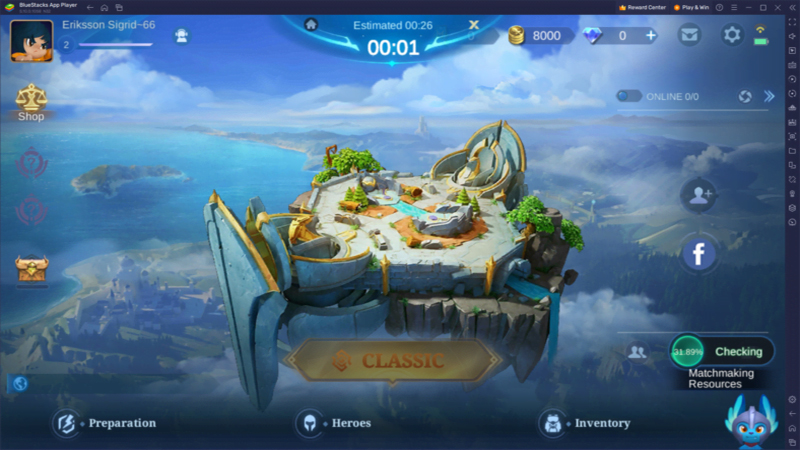
Deixar um comentário